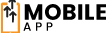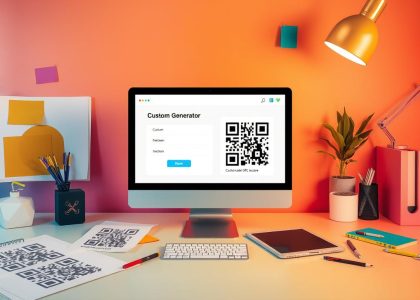In today’s world, QR codes are everywhere. They’re on product labels and event posters. If you use an iPhone, you might wonder if it can scan these codes. Luckily, most iPhones can scan QR codes easily.
This makes it simple to get information or do actions by just scanning a code with your camera.
To find out if your iPhone can scan QR codes, it’s important to know about QR technology in iOS. You’ll also need to know the basics of scanning QR codes. By the end of this article, you’ll know how to check if your iPhone can scan QR codes. You’ll also learn how to use it and solve any scanning problems.
Key Takeaways
- Most modern iPhone models have a built-in QR code scanner within the native Camera app.
- The ability to scan QR codes on an iPhone depends on the iOS version and camera settings.
- Checking for QR scanning capabilities can be done through a quick test or by identifying the compatible iOS version.
- Properly positioning the camera, maintaining lens clarity, and ensuring adequate lighting can optimize QR code scanning performance.
- Security considerations are important when scanning QR codes to avoid potential risks.
Understanding QR Code Scanning on iPhone Devices
The journey of QR code technology on iOS devices is quite interesting. Apple’s iPhone has become very common. This has made QR code scanning more accessible to users.
Evolution of QR Technology in iOS
At first, iPhone users needed third-party apps for QR code scanning. But, as iOS grew, Apple added QR scanning to the Camera app.
Now, the iPhone QR capabilities are advanced. Users can scan QR codes easily without extra apps. This makes QR code scanning a natural part of using an iPhone.
Basic Requirements for QR Scanning
To use the iOS QR scanner, your iPhone needs a camera. This is true for all iPhones from the iPhone 7 and later.
Your iPhone also needs a recent iOS version. The QR scanning feature started in iOS 11. So, older iOS versions might not have it.
Knowing how QR technology evolved in iOS and what you need for scanning helps. It lets you use your iPhone’s camera to its fullest. This makes QR code scanning a big part of your daily life.
Built-in QR Scanner Features in Modern iPhones
The latest iPhone models have a built-in QR code reader. This means you don’t need extra apps to scan QR codes. The iPhone camera QR scanner lets you scan codes quickly from the camera app. It’s great for finding website links, contact info, and more.
Apple has made the built-in QR code reader better over time. Since iOS 11, iPhones can automatically scan QR codes. This works on many iPhone models, including the iPhone 8 and later.
- The iPhone camera QR scanner is part of the device’s system, making scanning easy and smooth.
- To use the built-in QR code reader, just open the camera app and point it at a QR code.
- The iOS QR scanner can read different types of QR data, like URLs and calendar events.
Having a built-in QR code reader on modern iPhones is super handy. It lets users quickly get to digital content and services without extra apps. This makes iPhones even more useful and enjoyable to use.
How do I know if my iPhone has a QR scanner?
Are you wondering if your iPhone can scan QR codes? Don’t worry, checking is easy. Whether you’re an iPhone fan or new to iOS, learning to scan QR codes opens up a digital world.
Quick Test Methods to Check QR Capabilities
One easy way to test your iPhone’s QR scanner is to open the camera app and scan a QR code. If your iPhone can scan, you’ll get a notification. This quick test shows if your device is ready to scan QR codes.
Identifying Compatible iOS Versions
QR code scanning has been in iOS since 2017. If your iPhone is on iOS 11 or later, it can scan QR codes. But, if you’re on an older version, you might need a third-party app to scan.
Checking Camera Settings for QR Function
Also, check your camera settings to make sure QR scanning is on. Go to Settings, then Camera, and find “Scan QR Codes.” Turn this on to use your iPhone’s QR scanning fully.
By following these steps, you can see if your iPhone has a QR scanner. This ensures you’re ready to scan QR codes whenever you see them.
Using Your iPhone’s Native Camera App for QR Scanning
Using your iPhone’s built-in QR code reader is easy. The native Camera app on modern iOS devices makes scanning QR codes simple. You can quickly get information, make payments, and more with just a few taps. Here’s how to use this handy feature.
To use your iPhone’s built-in QR code reader, open the Camera app and point it at a QR code. Your iPhone’s iOS QR scanner will find the code and show a notification. This notification will have the link or information. You can then follow the link, save the data, or do other actions.
- Make sure your iPhone’s camera is clear and the QR code is well-lit and in focus for the best scan.
- If the iPhone camera QR scanner can’t find the code, try moving closer or changing the angle a bit.
- The built-in QR code reader works well with many QR code types. This lets you access lots of digital content and functions.
With your iPhone’s native QR code scanning feature, you can quickly interact with the digital world. This feature makes your daily tasks easier and opens up new possibilities right from your fingertips.
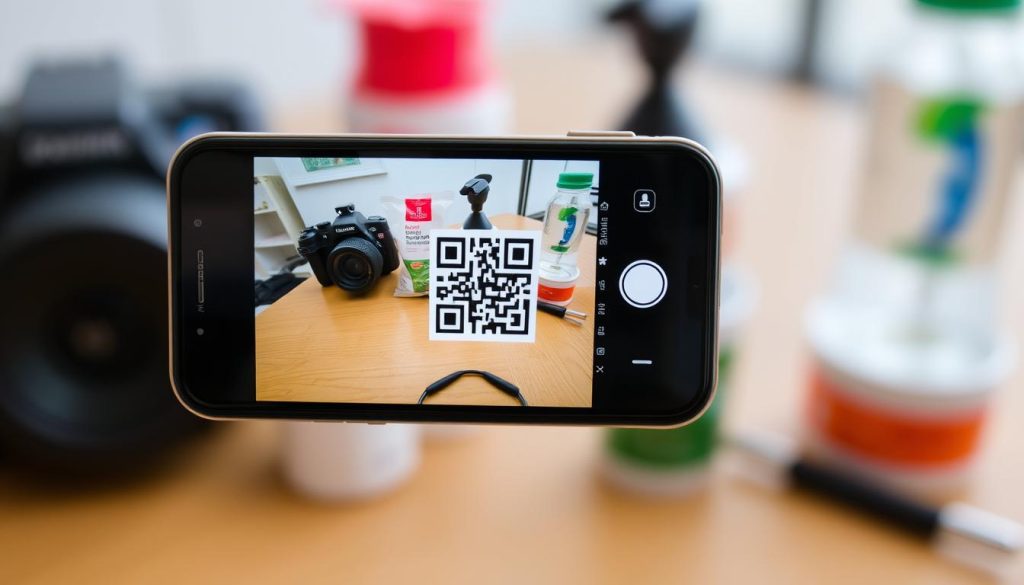
Common Issues When Scanning QR Codes on iPhone
The iPhone’s QR code scanning feature is handy, but sometimes it doesn’t work right. You might face issues like camera problems or compatibility issues. Knowing how to fix these can make scanning QR codes easier on your iOS device.
Troubleshooting Scanner Problems
One big problem is when the camera can’t focus on a QR code. This might be due to bad lighting, a dirty lens, or the code being off-angle. Here are some steps to help:
- Make sure the QR code is well-lit and not hidden by shadows or glare.
- Clean the iPhone’s camera lens to get rid of smudges or dirt.
- Place the code right in front of the camera, keeping it straight and centered.
- If the camera still can’t focus, tap the screen to force it to focus.
Updating iOS to Enable QR Scanning
Another issue is when older iPhone models can’t scan QR codes. This feature started in iOS 11. If you have an older iPhone, you might need to update to use it.
To see if your iPhone can scan QR codes, go to the Settings app, then tap Camera. If you see a toggle for “Scan QR Codes,” you’re good. If not, update your iOS to the latest version to use this feature.
By fixing these common problems and updating your iPhone, you can use its QR code scanning feature smoothly. Enjoy a hassle-free experience with your device.
Alternative QR Code Scanner Apps for iPhone
Even though iPhones can scan QR codes, some people might want more features. The App Store has many apps that can meet different needs and likes.
Versatile QR Code Scanning Apps
Scanner Pro is a top pick. It scans QR codes, barcodes, documents, and business cards. It’s easy to use and has cool features like saving and sharing scans.
QR Code Reader by Scan is simple and fast. It’s great for those who just need a basic QR code scanner.
Specialized QR Code Scanning Apps
There are apps for specific needs too. QR Code Pro scans QR codes and lets you make your own. It’s good for both personal and work use.
QR Code Reader & Barcode Scanner is great for scanning many types of codes. It’s perfect for those with varied scanning needs.
| App Name | Features | Ratings |
|---|---|---|
| Scanner Pro | Scans QR codes, barcodes, documents, and business cards | 4.8 out of 5 stars |
| QR Code Reader by Scan | Streamlined QR code scanning experience | 4.7 out of 5 stars |
| QR Code Pro | Scans QR codes and creates customizable QR codes | 4.6 out of 5 stars |
| QR Code Reader & Barcode Scanner | Reads a wide range of barcode and QR code types | 4.5 out of 5 stars |
Choosing the right QR code scanning app depends on what you need. Look at the features, reviews, and ratings to find the best one for you.

Tips for Optimal QR Code Scanning Performance
To get the most out of your iPhone’s QR code scanning, it’s important to know a few key things. Lighting, scanning distance, and keeping your camera lens clean are all crucial. These tips will help you scan QR codes smoothly and reliably on your device.
Lighting and Distance Recommendations
Good lighting is essential for scanning QR codes on your iPhone. Scan in bright, even light to help your camera pick up the code well. Try to avoid scanning in very bright sunlight or dark spots, as this can mess up the scan.
Also, keep the right distance from the QR code. Hold your iPhone about 6-12 inches away for the best results. If you’re too close or too far, the camera might not read the code right.
Maintaining Camera Lens Clarity
It’s also important to keep your iPhone’s camera lens clean. Dirt, smudges, or fingerprints can block the camera’s view of the QR code. Clean the lens with a soft, dry microfiber cloth before scanning.
By following these easy tips, you can make the most of your iPhone QR capabilities. You’ll enjoy smooth QR code scanning with your device’s built-in camera QR scanner or a top QR code scanning app.
Security Considerations When Scanning QR Codes
Using iPhone QR code readers and iOS QR scanner apps is becoming more common. It’s important to be aware of the security risks they can pose. These tools are convenient for accessing digital content but can be dangerous if not used carefully.
Cybercriminals can create malicious QR codes. These codes can lead to harmful websites or steal your personal info. They might look real and tempting to scan. Always be cautious when scanning unfamiliar QR codes and never scan ones from untrusted sources.
- Look for any signs of tampering or unusual placement of QR codes, as this could indicate a potential security threat.
- Avoid scanning QR codes that appear to be in a sketchy or unofficial location, such as on a random sticker or piece of paper.
- Consider using a QR code scanning app that provides additional security features, such as the ability to preview the destination URL before opening it.
Scanning a QR code lets the code access your iPhone’s camera and possibly other sensitive data. To keep your info safe, use a dedicated QR code scanning app. This is better than relying on your iPhone’s camera app, which might not have the same security.
By being careful and following best practices, iPhone users can safely use QR code scanning apps. A bit of caution can protect your personal information from cybercriminals.
Conclusion
Scanning QR codes is now a key feature on modern iPhones. It makes it easy to interact with digital content. Whether your iPhone has a built-in scanner or you use an app, it’s a handy tool.
Knowing how to use your iPhone’s QR scanner is important. This lets you access information, make payments, and more. You can use the native Camera app or third-party apps, depending on what you need.
Using QR codes on your iPhone can change your daily life. It can make tasks easier and help you find new things. As technology grows, this feature will become even more important for iPhone users.